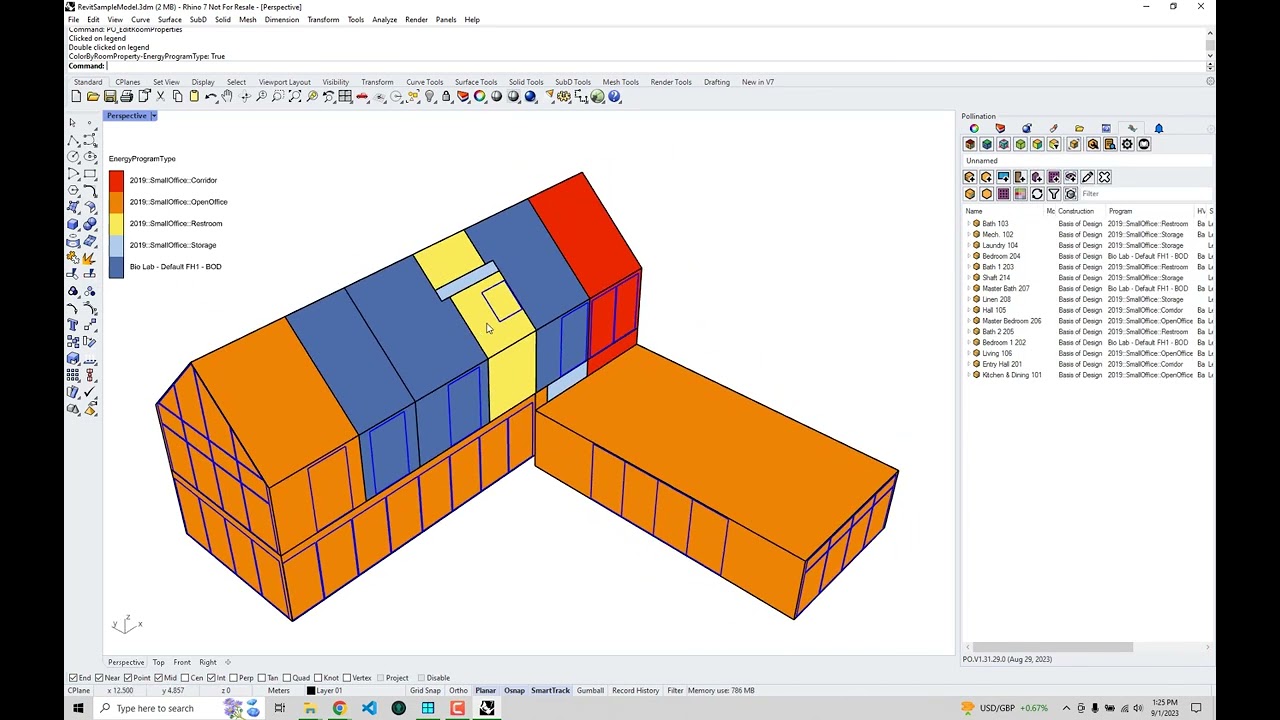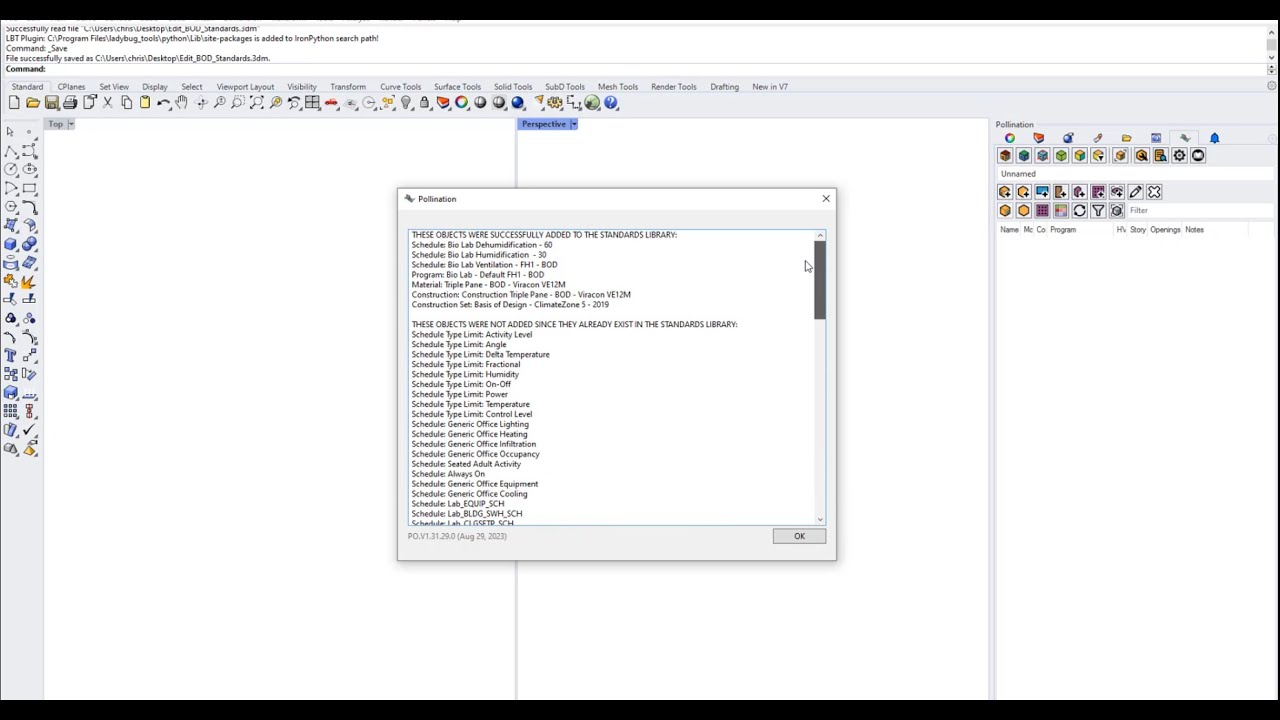While the Rhino plugin has always had interfaces for creating custom constructions, schedules, programs, etc., these resources have historically been saved within the Model/3dm file and were not easily reusable across several Models. Many of you asked for a streamlined workflow for creating resource libraries that represent your “Basis of Design” assumptions, which you plan to use across several projects. So we are happy to announce that we have added a new set of commands to the Rhino plugin that enable you to save all of your custom-built resources to a personal library of standards, which you can then reuse across all of the Models that you open on your machine.
We put together a full tutorial series on how to create custom user resources, which you can find on YouTube here. This video from the series shows you how to save the resources of your model into your library:
… and this video show how you can edit your user library and share it with others:
Altogether, there are four new commands for managing your personal resources, which you can find at the end of the Resource Manager:
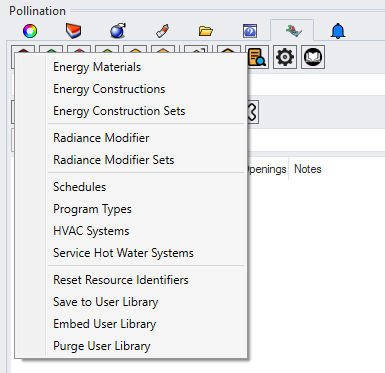
Reset Resource Identifiers - Will reset the simulation IDs of all resources in your model using the names that you have assigned to them. This is not just useful for making simulation IDs human-readable in your resource library but they can generally be used to make the names of Constructions, Schedules, etc. readable in your OpenStudio Models and IDFs.
Save to User Library - Will take all of the resources in your currently open model and add them to your personal library. The next time that you open any model in Pollination Rhino, you will see these “User” resources available as options to assign to your currently-open model.
Purge User Library - Will delete everything currently in your user standards library. This is particularly useful if you have started to accumulate junk in your library by saving the resources from several projects. Or if you have an older backup of your library saved and you want to restore it.
Embed User Library - Will take all of the resources in your user library and add them to the current Pollination Rhino model. This is useful if you want to edit the objects in your resource library. The overall workflow for editing is to embed your user library in a fresh Pollination Rhino model, make your edits to the resources, purge your library, and then save the current edited Pollination Rhino model to your User Library.
Next Steps
Now that the Rhino plugin is a robust interface for making custom resources and saving them into a reusable library, next we will be making some infrastructure to upload your libraries to the Pollination web platform such that you can share them among the projects of your organization. From there, you teammates can download the libraries to their own machines so that you can more easily standardize assumptions across your projects. For now, there is a more manual way of sharing libraries, which we note at the end of the video above. So build those libraries and stay tuned to what you’ll be able to do with them in the future. And as always, feel free to give us feedback here on the forum.