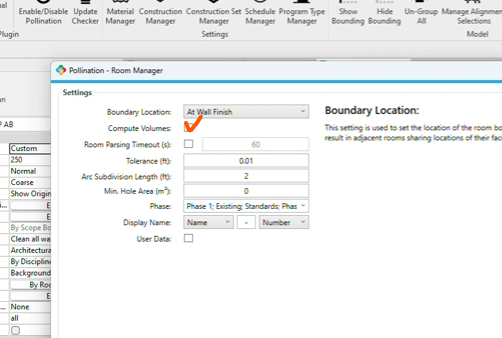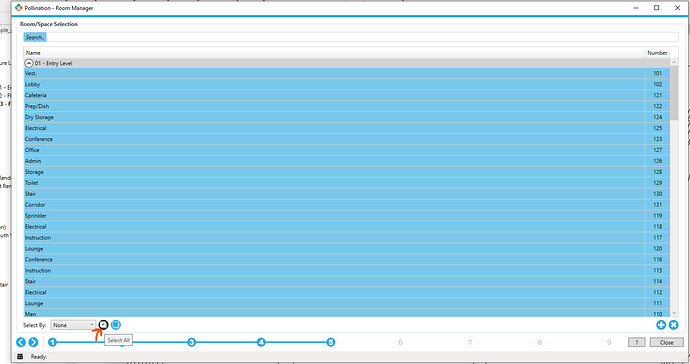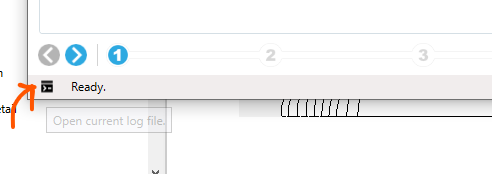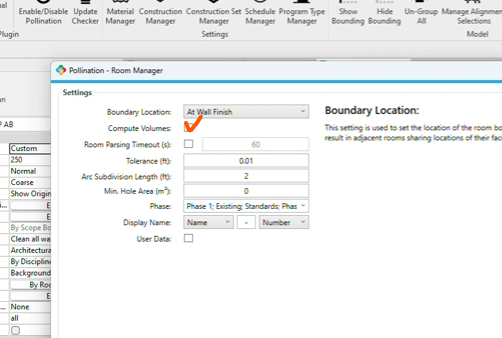Hello,
Having used Pollination when it was in the beta phase 2 years ago, I have activated a license with Revit and Rhino plugins and I am now trying to export an entire floor from a Revit model.
While trying to do so, the room selection process stops between level 5 and 6:
a number of rooms are identified in Step 5, but none of them is visible in Step 6, and nothing is created / previewed / exported as a result.
Is there something really dull I am doing / not doing that my cause that?
Thanks
Hi Andrea (@swabotti),
Welcome back! I don’t even remember what the plugin was 2 years ago! 
Is it possible that you haven’t selected the rooms in step 5?
If that’s not the case, do you see any errors in the log file? You can open it by clicking this small icon.
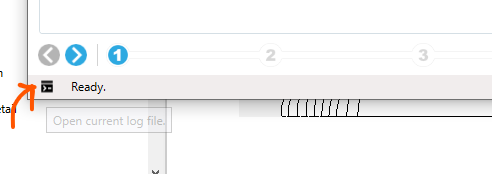
Thanks for the very prompt response!
The plugin was already promising 2 years ago, at the time I had to flip and adjust a large amount of windows (nasty nested revit windows) but it was working well.
I have indeed selected all rooms and had explored the log file, which reports no errors (including only the last few lines for brevity):
2023-11-14 16:38:57.6987|INFO|pollination_logger|Export Model started.|
2023-11-14 16:48:40.7286|INFO|pollination_logger|Export Model started.|
2023-11-14 16:56:39.4782|INFO|pollination_logger|Export Model started.|
Of course! Thank you for the kind comments.
If I have to guess, you have an active Revit command that stops the Export model from starting the process. Can you press the Escape key in Revit and ensure no selection or editing command is active?
@mostapha unfortunatley not. No active Revit command…
https://streamable.com/7ir55y
Hi @swabotti - The video is helpful. What happens if you go to step 7 and then come back? Does it trigger the parsing? I suspect you are already using the latest version of the plugin. Can you share the Revit file with me so I can give it a try on my end?
The key to solving this problem was to make sure compute volumes is selected in step 1.